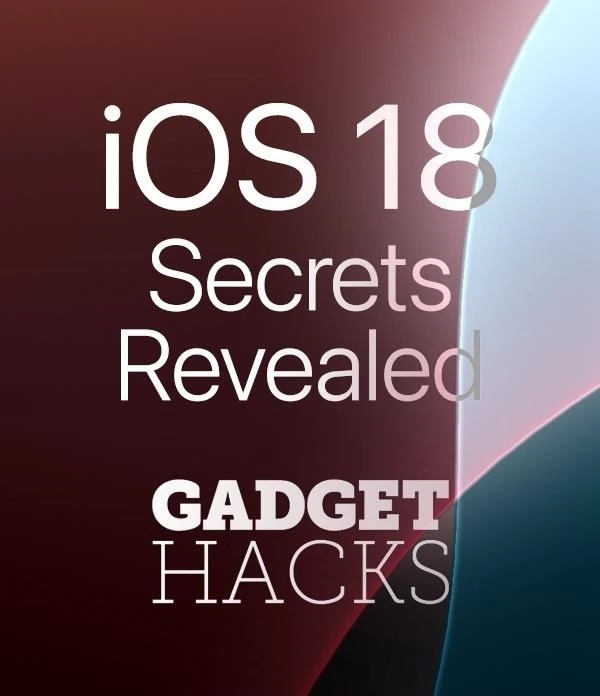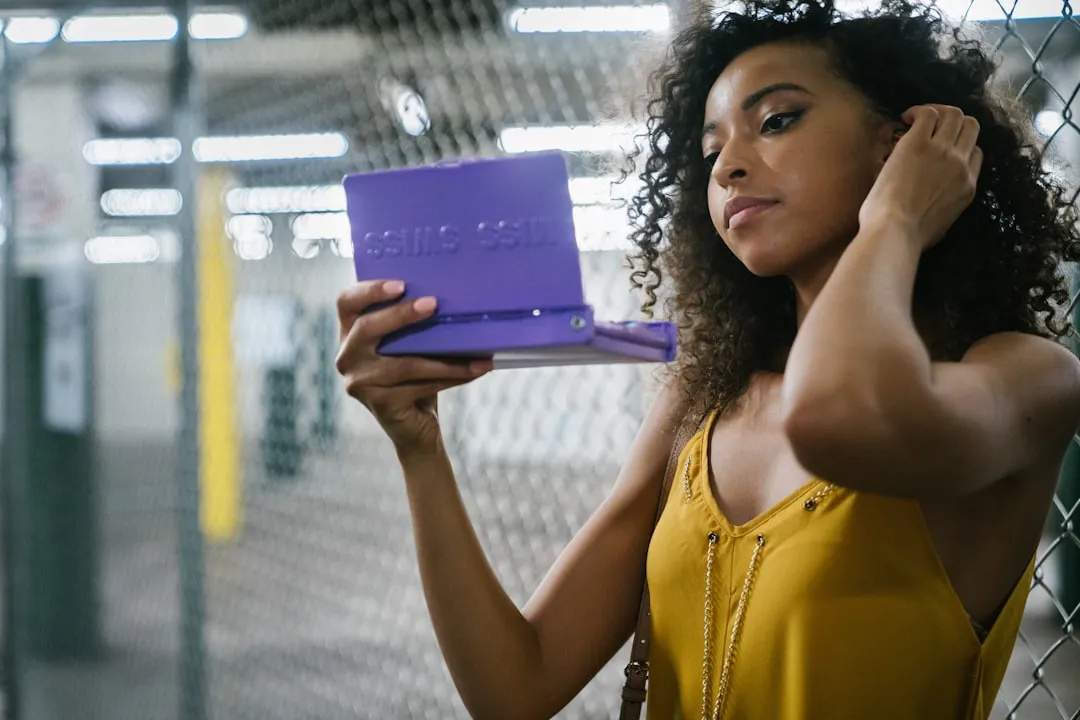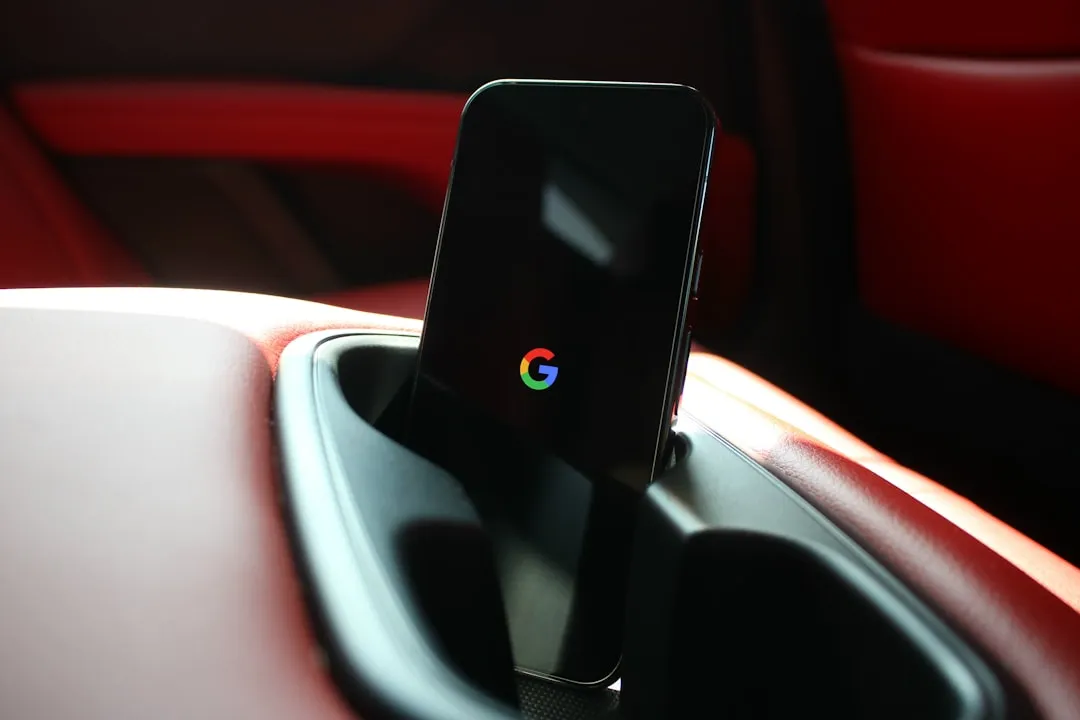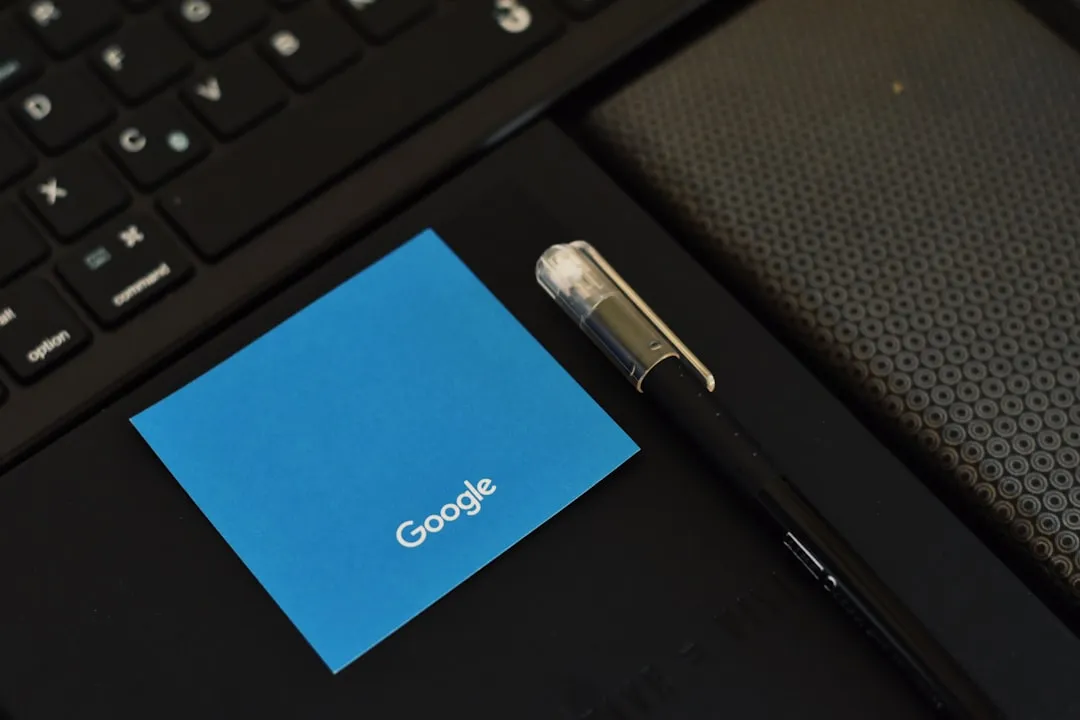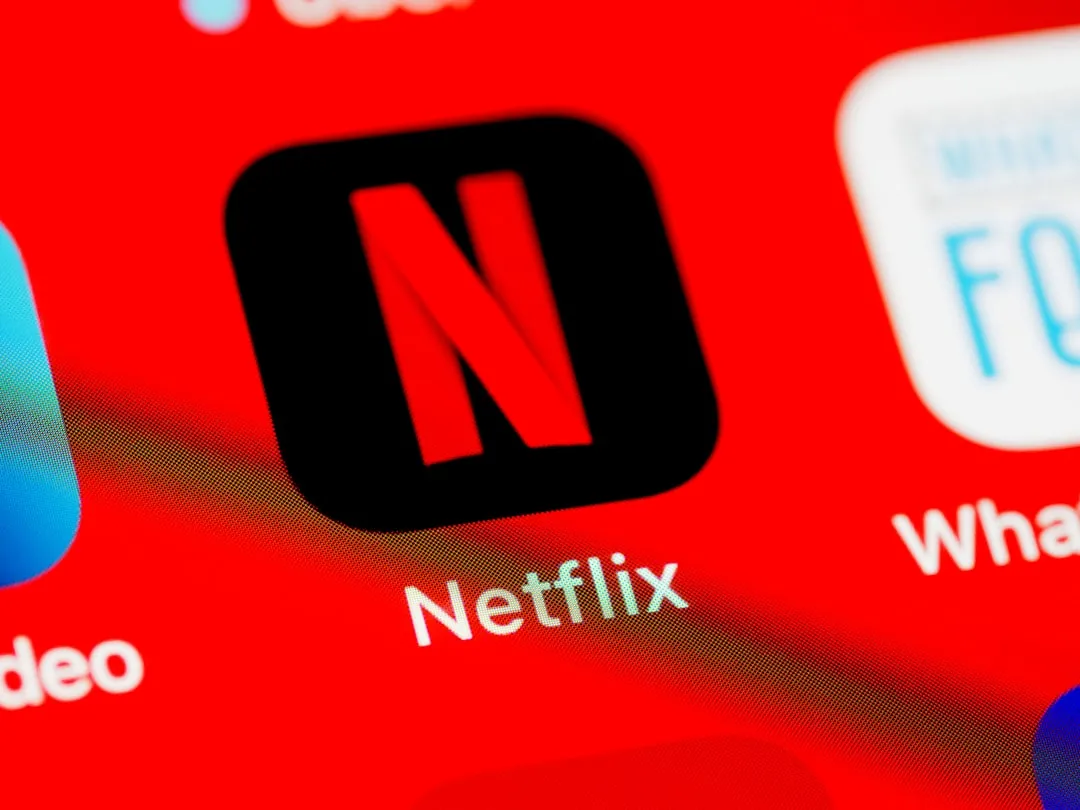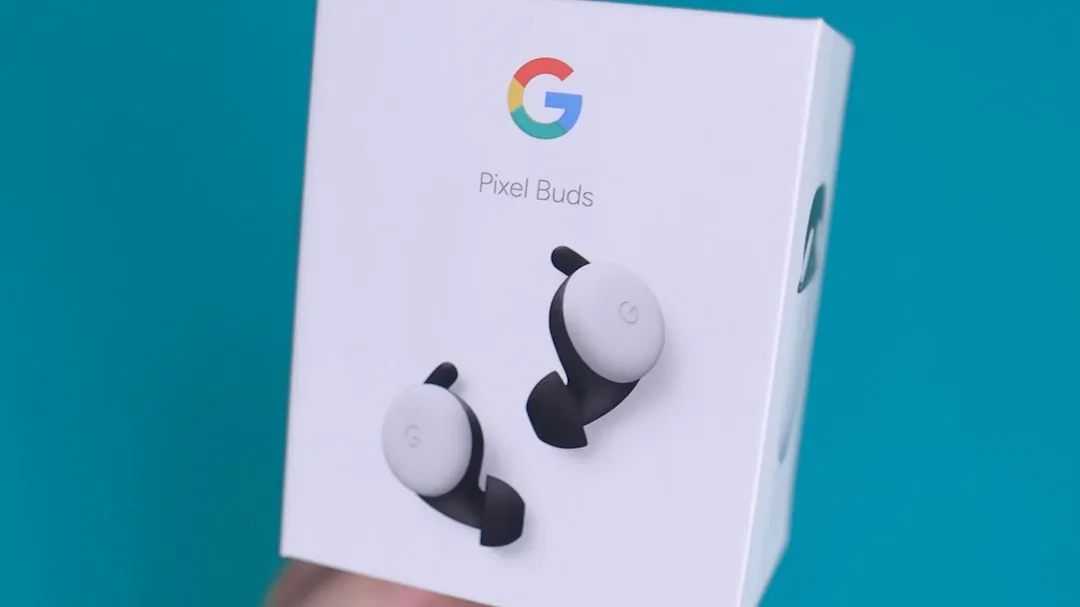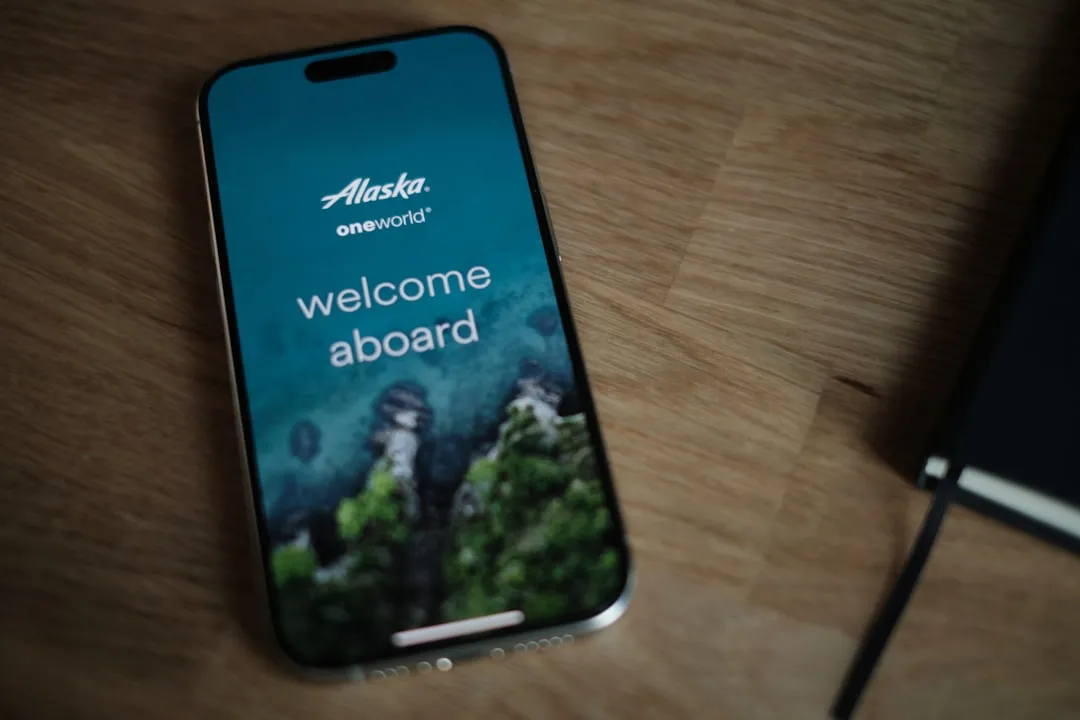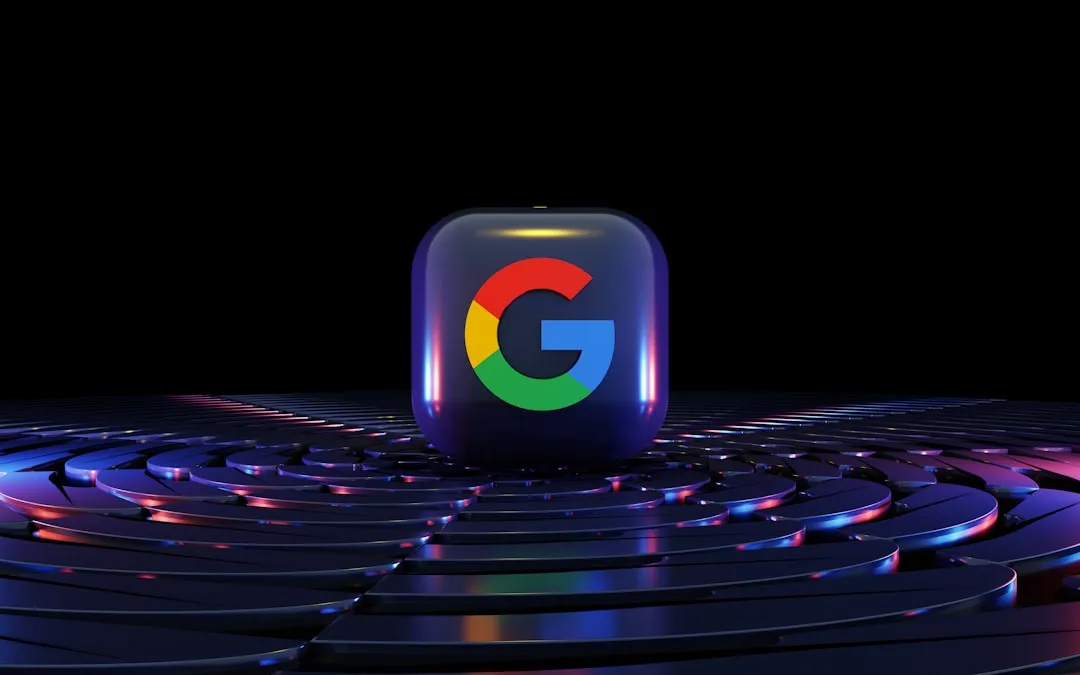Trending about Electronics










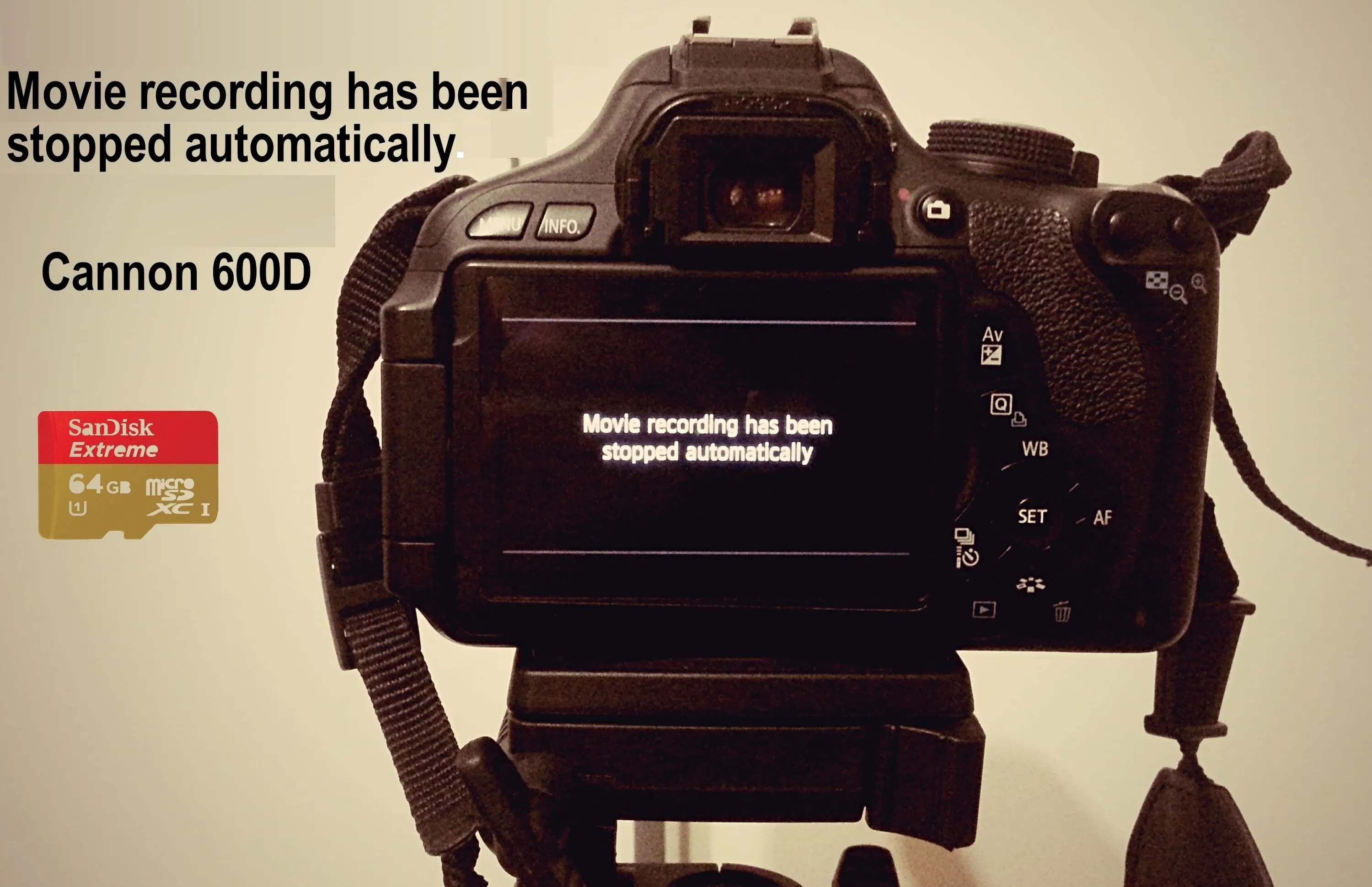

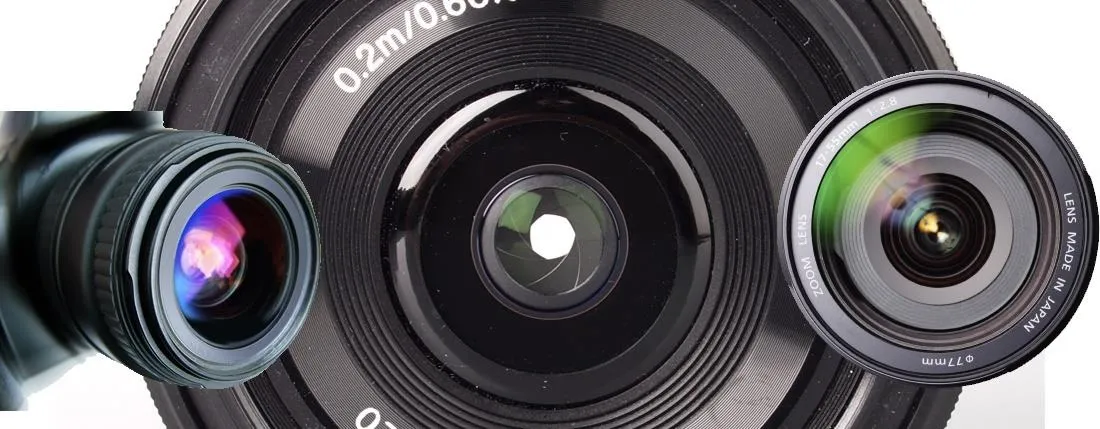


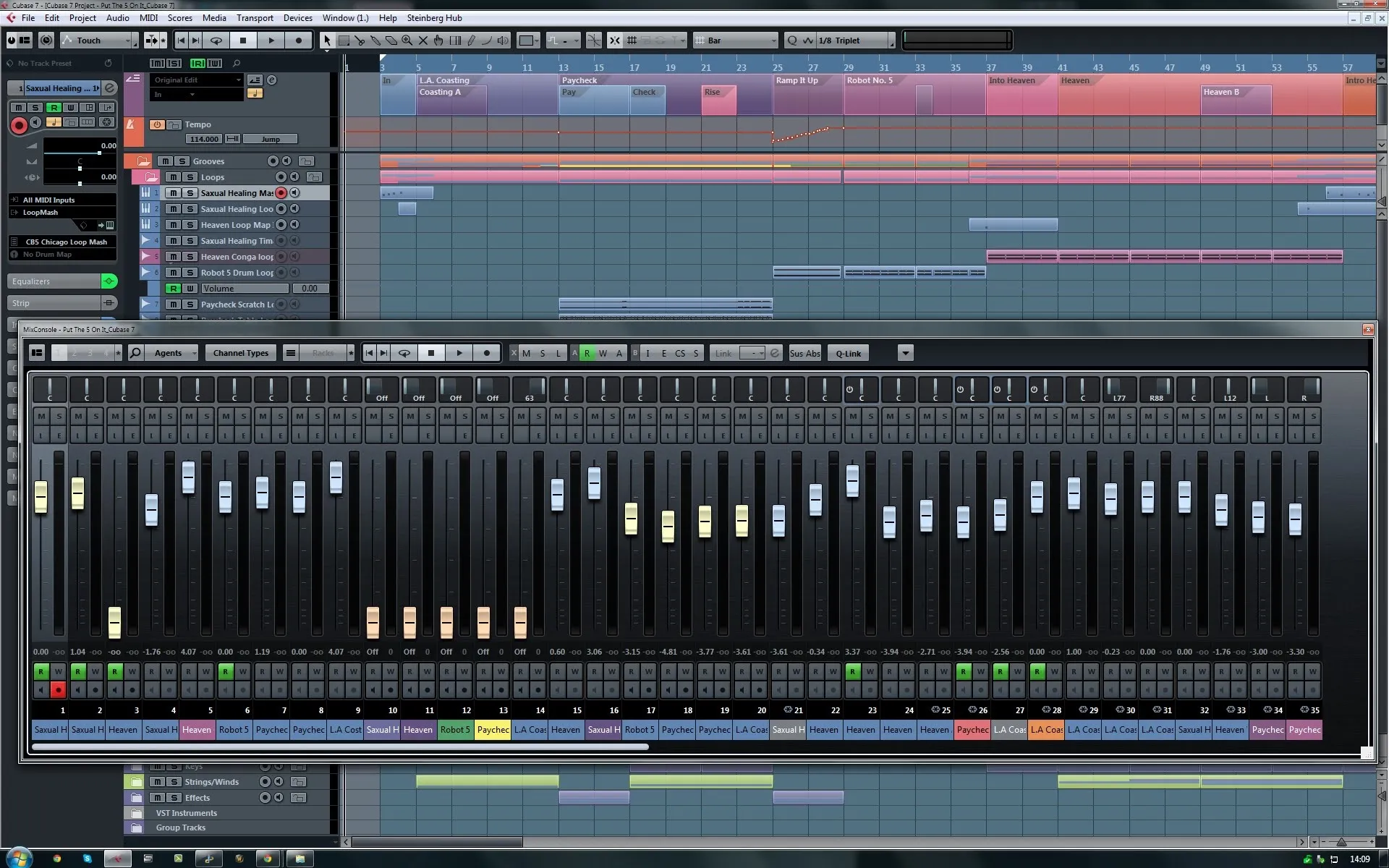








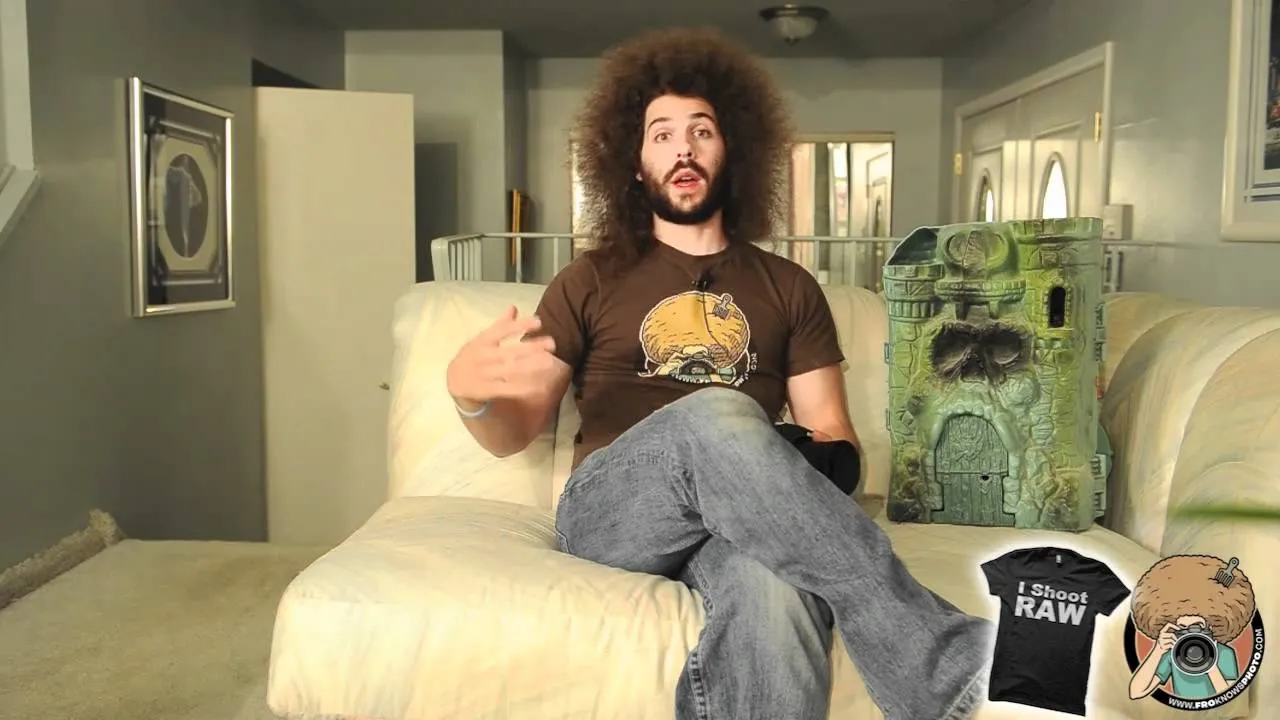
Featured On WonderHowTo:
Productivity & Shortcuts







Featured On WonderHowTo:
Music & Audio








Featured On WonderHowTo:
Augmented Reality







Featured On WonderHowTo:
Gaming